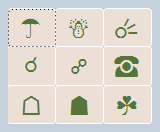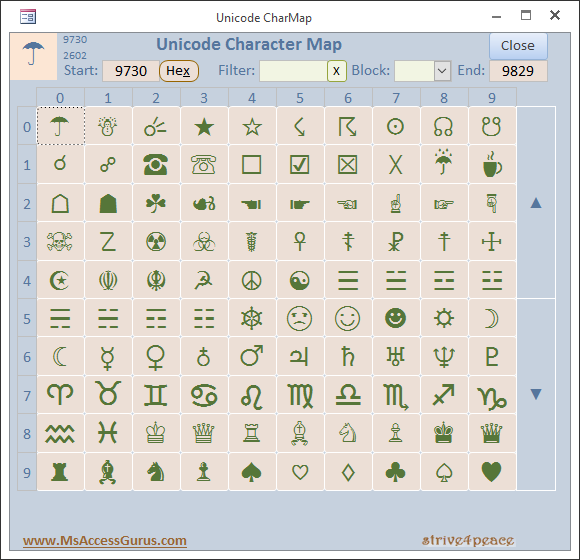Download
Download Access database application with form to display unicode characters that you can copy and look up.
Download Unicode_CharMap_s4p_ACCDB.zip
(120 kb, unzips to 800 kb ACCDB Access database)
This Tool may only be used freely -- you may modify it, but not sell it, or use its ideas to make or change a commercial product. Please share your modifications back to the community. Thanks!
Character Grid
The grid shows 100 Unicode characters in 10 rows and 10 columns.
Display Box

The display box in the upper left shows the selected Unicode character on the grid. In this case, the character is an umbrella. Its decimal code is 9730 and its hex code is 2602.
Enter Decimal, Hex The first character displayed can be specifically set by entering a code or pasting a character.
The decimal value is important for Access since you can pass that to the ChrW function.
Decimal or Hex
- Enter a decimal code into the Start or End box.
- Click the Hex button to be prompted for the start hex code.
... or ...
Paste what you want to look up into the display box
Click on any character to put it into the display box in the upper left, where you can copy it, and look up its Decimal and Hex code.TAB
Press TAB after you enter information.
Blocks
Choose a block to start with such as Arrows, Dingbats, Geometric Shapes, Block Elements, Musical Symbols, Currency Symbols, Greek, Cyrillic, ...
Developers will be interested in the blocks table.
Filter
Filter the list of block names for whatever you type to make it easier to look them up.
Scroll the display ▲ ▼
Display previous or next 100 Unicode characters. Click the filled triangles on the right to scroll the display one screen ▲ (Up) or ▼ (Down).
Copy and Paste
Copy any Unicode character from the display box in the upper left. Paste wherever you want ♥ ♁ ☮
Backstory
Unicode is a cool way to get lots that you don't see on the keyboard into your data and format codes
Access stores Unicode even though VBA can't show it right.
- Format Code for numbers – delimit parts with semi-colon ;
- The first part is the display for positive numbers (1=True in SQL Server back-ends)
- then display for negative numbers (-1=True in Access back-ends)
- then display for 0 (0=False everywhere)
- then display for Null
Resources
Free Book on Access: Access Basics
Free Video Tutorials: Video Tutorials